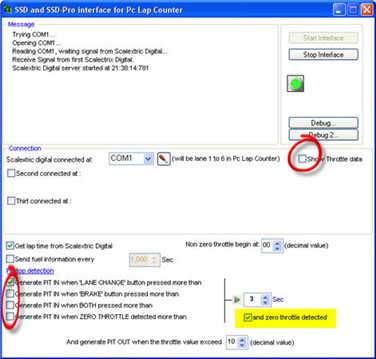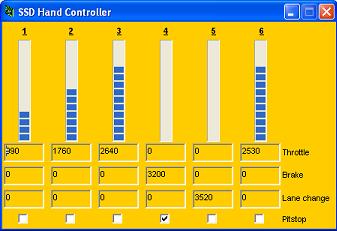Fuel Management for digital track
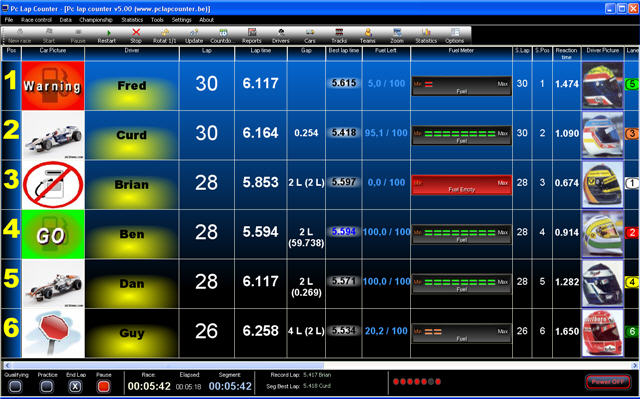
Since version 4.26 Pc Lap Counter have real fuel management base on the throttle of the hand controller (actualy only available for scalextric digital and SCX digital) with pitstop detection and automatic refuel.
Different options are available like quantity of embarked fuel, tank limit, refuel speed, low fuel alert quantity, pit strategy, general and driver's specific sound for: low fuel, maximum fuel reached and empty tank
During a lap Pc Lap counter will calculate the used fuel by detecting the different position of the throttle and will alert the driver when the fuel tank reach the low limit and will invite the driver to make a pit stop to refuel before his tank is empty (in that case his race is finished).
During the race Pc Lap Counter will show for each driver the fuel remaining, fuel used for the last lap, average consumption and the total consumption and also some visual alert like :
|
|
|
|
| ||||||||||||||||||||||||||||||||||||||||||||||||||||||||||||||||||||||||
When a car entering in his pitstop area Pc Lap Counter can detect the PIT IN for that car and will make a automatic refuel (progress of refueling is displayed) and will alert the driver when the tank is full.
Also when a car leave his pitstop area Pc Lap Counter can detect the PIT OUT for that car and will stop the refueling.
![]() For digital track, Pc Lap Counter can detect pitstop by using :
For digital track, Pc Lap Counter can detect pitstop by using :
- With SCX digital and pit terminal , pit stop detection is integrated and detected by PCLC , so no need to add special detector, if you don’t have a pit terminal you can ask a pitstop by pressing the ‘lane change’ button of your hand controller during 2 seconds, to finish the pitstops just give some throttle.
- With Scalextric Digital, you can use the Pit-Pro to detect PIT IN / OUT, SmartSensor or add extra powerbase C7030 to detect pitstop.
(with version 4.53 you can specify the pit lane speed limit, a driver driving to fast into the pit lane will get a Stop & Go penalty).
You can also ask a pitstop by pressing the ’lane change’ or ‘brake’ button (or both ) of your hand controller during 2 seconds, to finish the pitstop just give some throttle, if you want to use that possibility don’t forget to choose the way you ask a pitstop in the scalextric sport digital interface of Pc Lap Counter (see print screen below)
Calling a pitstop with the BRAKE button work only with “Button Braking to ON” on the powerbase - With Carrera digital: you can’t use the digital fuel management of Pc Lap Counter because the Carrera Digital not send any information on the throttle level...but if you add a Phidget RFID readerto detect pitstop or you have the Control Unit 30352 then you can use the analogic fuel management.
- With Ninco Digital: you can’t use the digital fuel management of Pc Lap Counter because the Ninco Digital system not send any information on throttle value but you can use the analogic fuel management because the Ninco Digital can detect pit stop.
- With Slot.it oXigen: pit stop detection is integrated and detected by PCLC (via magnets glued under the track on the pit lane)
Set a race with fuel management in Pc Lap Counter :
- Start a new race
- In the race setting window, Check 'fuel management' in the new 'fuel' tabpage like this:
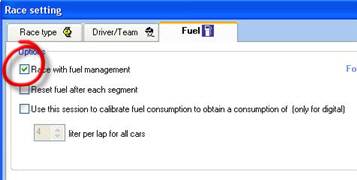
- In the Driver/team tabpage, specify for each driver the embarked fuel and also the maximum quantity of fuel that the car can have, like this:
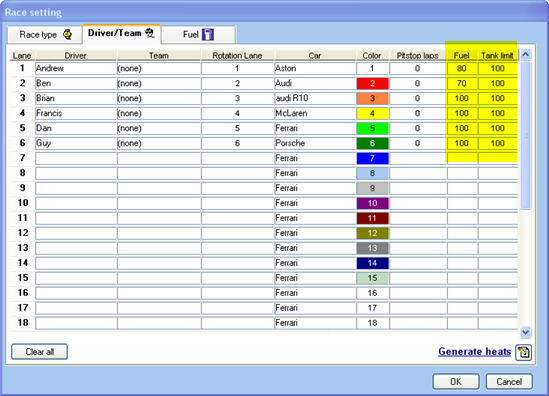
- That’s all
Fuel management options for digital track :
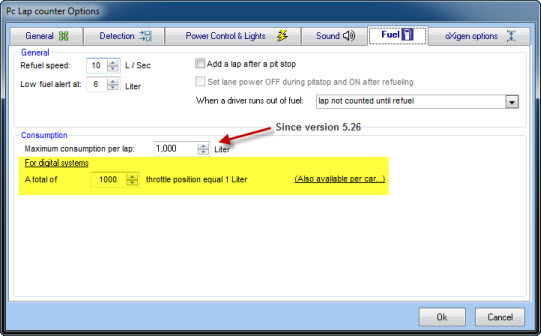
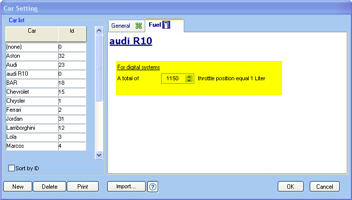
- Add a lap after a pit stop:
If you have pitstop detection and a real pit lane normally that option have to be activated (except for oXigen) , because during a pitstop the car will not pass the finishing line.
If you use automatic pitstop you have to deactivate that option. - Maximum consumption per lap:
this will limit the maximum consumption , 0 = no limit - A total of xxxx throttle position equal 1:
This option ajust the consumption calculation and is also available per car (look at car management), the car consumption setting will overwrite the general option..
Pc Lap Counter convert throttle positions in quantity of fuel like this:
Fuel consumption = ( 1 / X ) * T
X = Value you set in the ‘a total of ....’ field in the options screen
T = Total of throttle position sended by your hand controller during the lap
So for exemple if you set the option to 1000 and you have a total of throttle position of 3950 for one lap , the resul will be: 3.95 L
(1 / 1000 ) * 3950 = 3.95 L
To know how much throttle position you get for one lap on your track go in the Scalextric digital interface of Pc Lap Counter (or SCX digital interface or oXigen interface) and activate the ‘show throttle data’, a window will display the throttle data.
Another way to ajust consumption for each car is to use the calibration functionnality.
Summary for asking a pitstop against your SSD powerbase setting (ie for Scalextric Digital) :
- Using 'button Braking to ON' :
- Press BRAKE for n seconds
- Press LC for n seconds
- Press BRAKE and LC for n seconds
- ZERO throttle for n seconds
- Press BRAKE and ZERO throttle for n seconds
- Press LC and ZERO throttle for n seconds
- Press BRAKE and LC and ZERO throttle for n seconds - Using 'dynamic BRAKE or both' :
- Press LC for n seconds
- ZERO throttle for n seconds
- Press LC and ZERO throttle for n seconds
Fuel consumption calibration :
Since version 4.32 Pc Lap Counter can adjust the consumption of each car by using a race or a qualifying session like this:
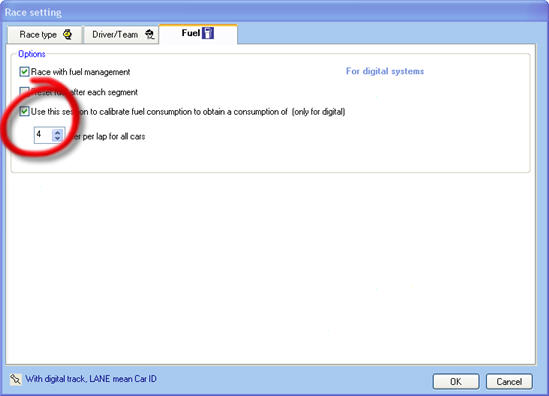 | This will use the race or qualifying session to calibrate the consumption of each car to obtain a consumption of 4 liters. |
Then, after you have accepted the race setting, the calibration window will be displayed and automaticaly updated during the session.
You can apply the result of the calibration during the session of after the session.
If you don’t want to see the calibration window you can hide it and recall it by clicking ‘view calibration’.
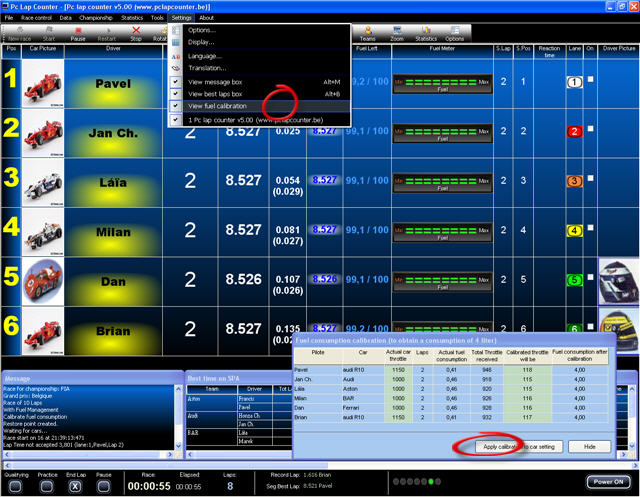
When you apply calibration result, Pc Lap Counter will update the column ‘Throttle consumption for 1 liter’ in the car setting, so during next races you will be sure that the car will have the desired consumption.
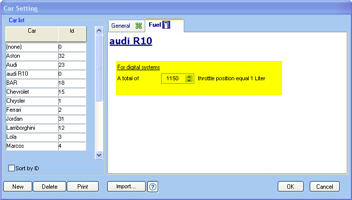
Exemple of calibration with SCX-Digital track by SlotHobbySolutions
![]() See Also :
See Also :